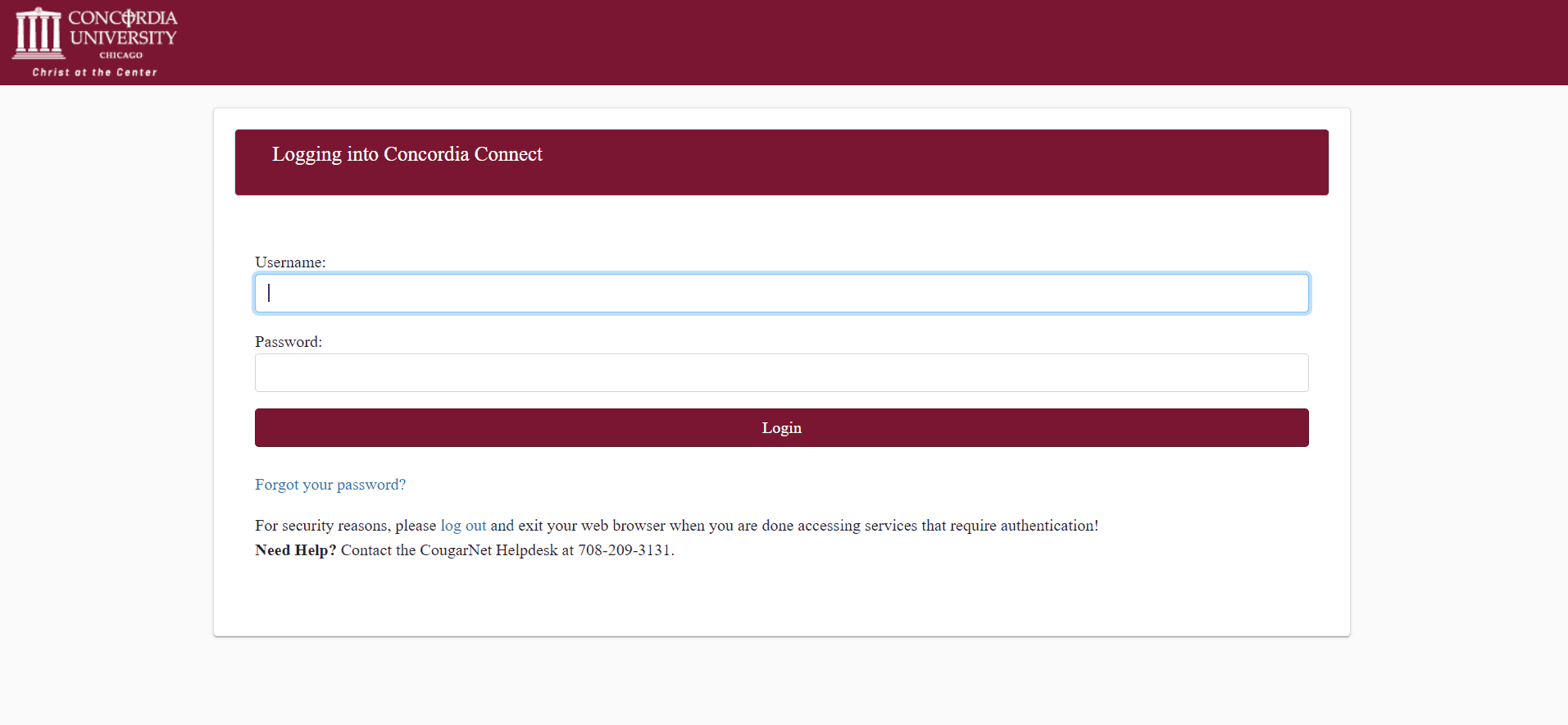Online Registration Guide
- Log into CUConnect
- Select Academics
- Follow prompts for Registration Step 1 (Update Ethnicity and Race) Submit your responses and click Continue, Review, and then hit Save.
(Click the “Back to Academics” in the top left to return to the Class Registration Steps screen).
- Next, click on Registration Step 2. This will take you to the CUConnect registration portal.
- Select Register, Add & Drop
- Select the Appropriate Semester (ex. “Fall 2024 Semester”) and click “Continue.”
- Select Enter CRNs enter the CRN(s)s above in this letter, then click “Add to Summary” (you will see the course(s) are pending (Web Registered)- then Submit.
When you have successfully registered, the status will change from “Pending” to “Registered” and will be highlighted in green. The Action will change from “Web Registered” to “None.” In the Schedule, the class will change from gray stripes to a solid color.
As long as the classes show up as “Web Registered” you are done!